|
Integrated Resources can automatically book
all the relevant dates as a block booking, advising you of any bank holidays or
previously booked date clashes. In the event of a clash the system warns you and
will allow you to choose an alternative date or the system can find a time that
best fits.
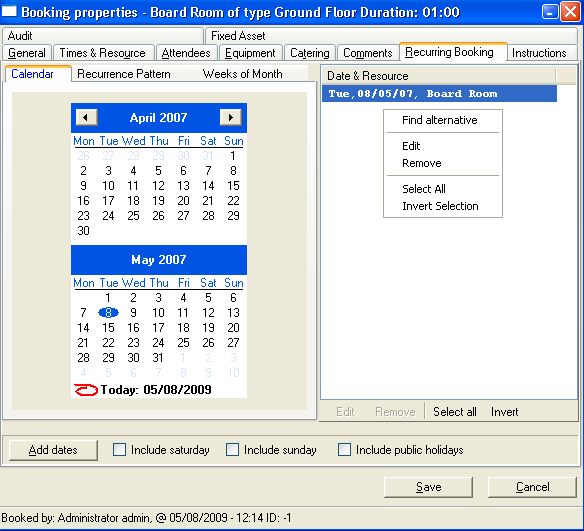
Options
The block-booking tool allows you to select a
number of options for the block booking.The selections are ‘Every Day’, ‘Days of the
Week’,’ Weeks of the Month ‘,’Dates of the Month’ and finally specific dates
from the calendar as shown above.
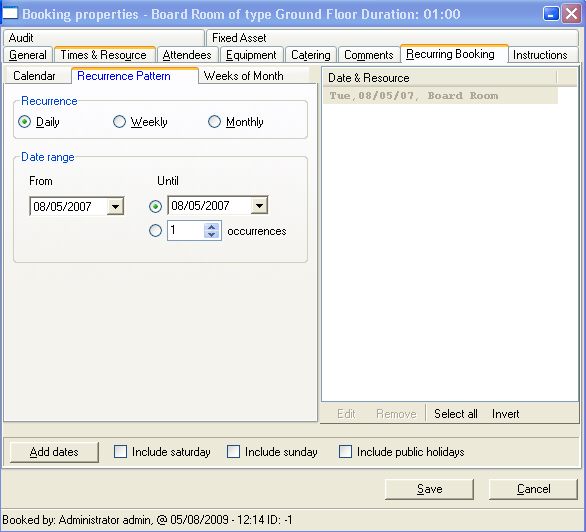
How The
Block Booking Screen looks when selections have been made.
Results of Entering Block
Bookings
Select
the dates and time from the diary, the status will then show on the left of the
booking. When you right click onto the booking clash, you are offered two
options the first is to clear the booking altogether or the second is to change
the time and or resource. Once the second option is selected you are presented
with the choice of other rooms available at this time in a drop down list.
Applying Entries
Once all
the clashes have been removed, the system will then allow you to apply the
entries and save the booking. Each booking will then have it’s own ID as well as
a group ID which keeps all the books made in the block booking together.
Customised Block booking
rules
The
block booking tool now has a wizard which you can construct your own block
booking rules (E.g., the 2nd of every month for a year). These rules
allows multiple time
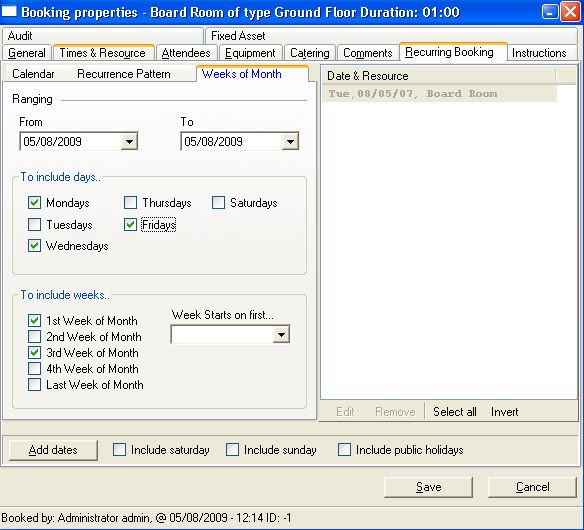
Available Resources
All the
criteria for the booking is entered in the blue drop downs and the search button
is then applied. The system will then return a room that meets the requirements
of the criteria entered.
Next available
The next
available tab allows the same criteria to be entered as above. The system will
then allow the user to find the next available time for the particular room
choice or the next few times that meet the detail entered.
To request further details click
HERE |
|
